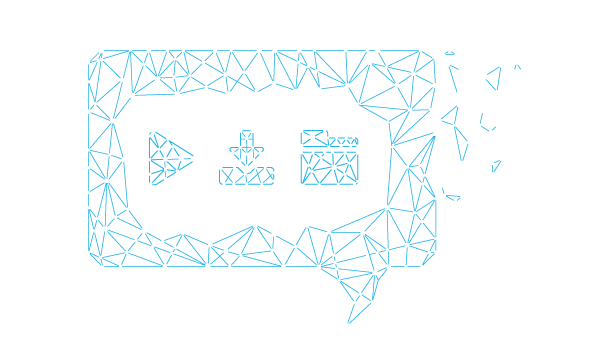Getting Started
- 1. About ConversionIQ
-
In today’s highly competitive market, sales representatives would not like to spend their valuable time on unqualified leads. It is important that they spend time on quality leads to achieve their targets. Instead, they spend hours in prioritizing the quality leads and finalizing the sales approach.
ConversionIQ powered by DecisionMinesTM offers data-driven sales decisions to sales representatives using actionable insights.
Using ConversionIQ, the sales representatives can:
- prioritize the existing prospects
- identify quality leads
- improvise the sales cycles
The Lead Propensity decision point of ConversionIQ helps sales representatives to identify the leads that are most likely to engage and convert into opportunity. The self-learning system processes massive and complex data sets to prioritize leads and recommend the sales activities for conversion.
- 2 Dashboard
-
The DASHBOARD of ConversionIQ includes the overall performance of the Lead Propensity decision point. It also lists the top 10 actionables for the decision point. A lead name on the top of this list indicates a higher probability of conversion.
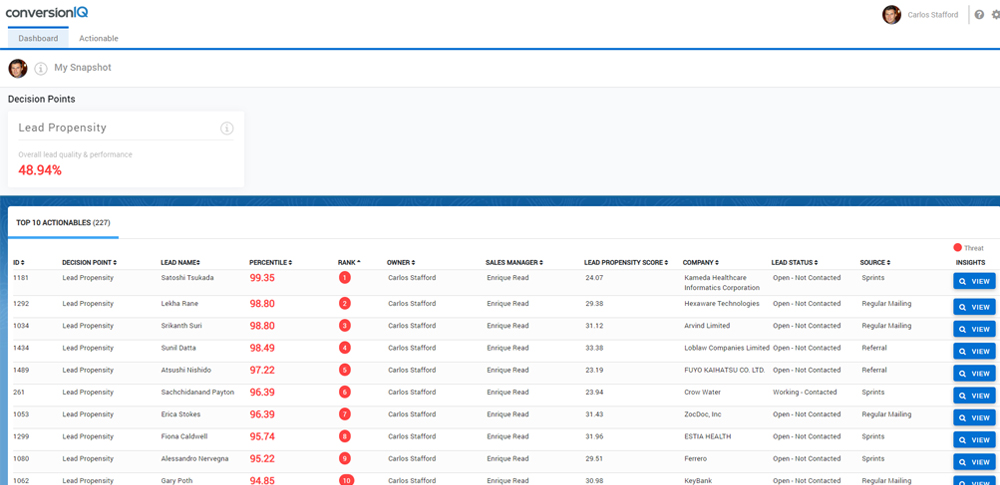 The ConversionIQ Dashboard
The ConversionIQ Dashboard
The DASHBOARD consists of the following sections:- Decision Points
- Top 10 Actionables
- 2.1 Decision Points
-
The Decision Points section will display significant insights of the decision points in a card view.
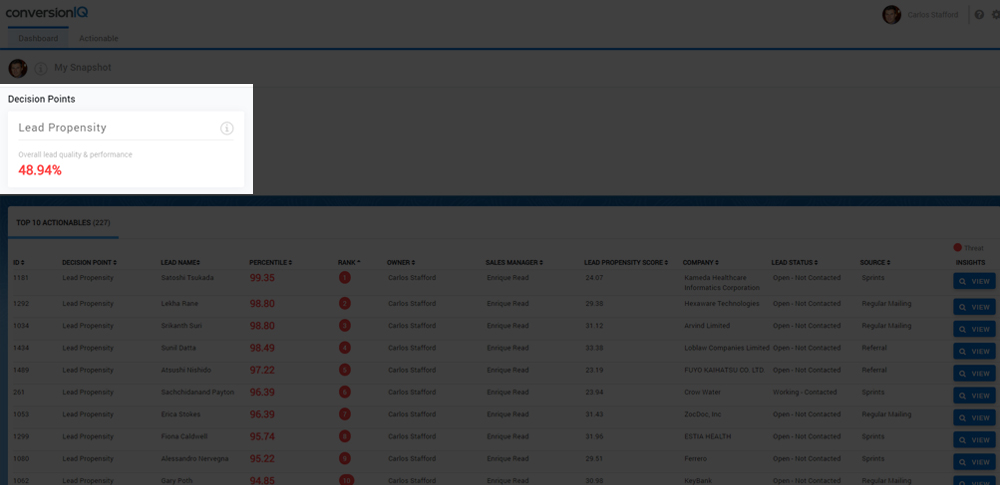
The Decision Points card
Note: The Decision Points card is an upcoming feature. - 2.2 Top 10 actionables
-
The TOP 10 ACTIONABLES section displays the top 10 actionables (with open status). These actionables are ranked based on their percentile and listed in the order of priority for the day, to help take appropriate actions towards probable conversion.
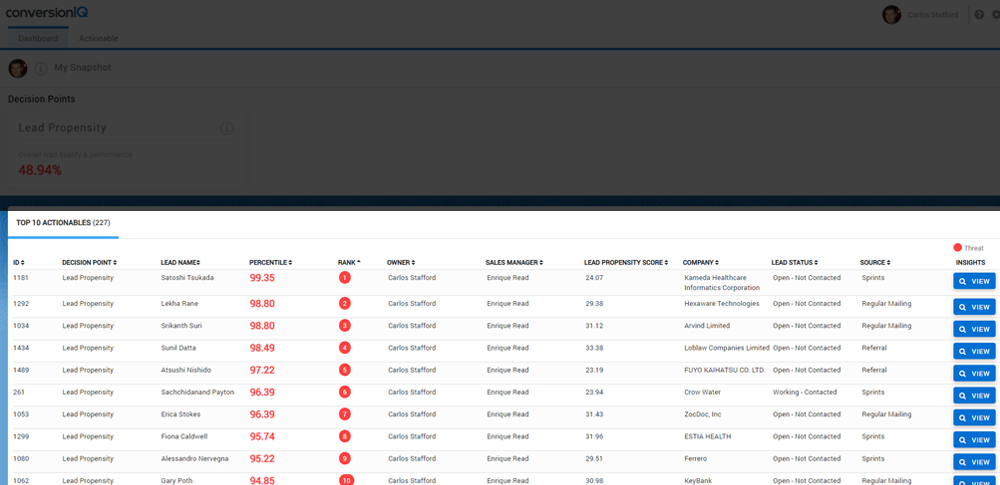
The Top 10 Actionables
How to
- 1. Filter actionables
-
The actionables displayed on the ACTIONABLE page are based on the priority set for them. You can use various parameters, such as lead name, lead status, and owner to filter and view the specific actionables.
- On the menu bar, click Actionable.
- In the Filter by section, select the required Lead Name, Lead Status, and Owner from the respective list.
Note: The Owner parameter is applicable only for a Sales Manager user.
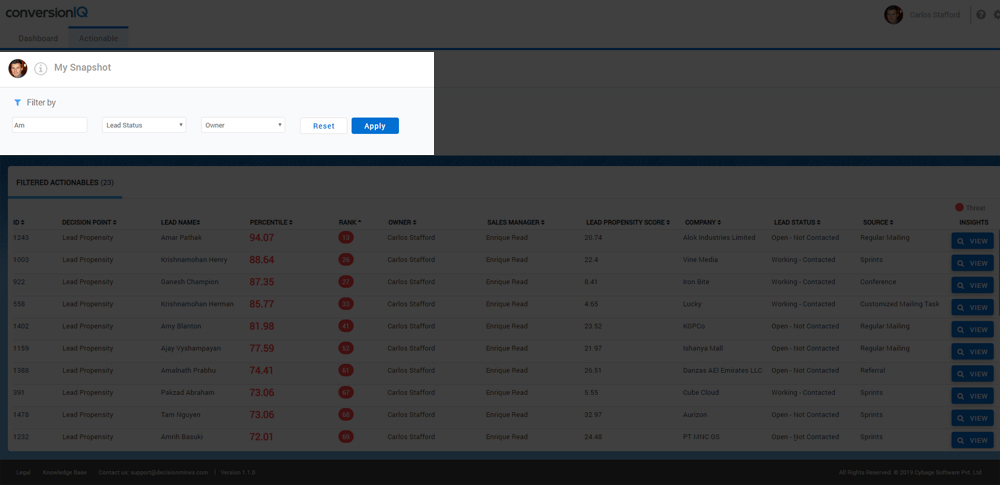 The Filter by section
The Filter by section
- Click Apply.
The actionables are filtered as per the selected parameters.
- 2. Use the insights of an actionable
-
The Insights section displays the factors contributing to lead prioritization and the recommended activities that can be performed by a sales representative towards converting a lead. This section also displays the list of activities that have been performed in the past for a lead.
- 2.1 View the activities recommended for conversion
-
The suggested activities are few tasks that can help a sales representative to convert a lead. These activities are available on the ACTIONABLE page.
- In the INSIGHTS column of the actionable, click
 .
.
The actionable insights window with the RECOMMENDED ACTIVITIES tab is displayed, by default.
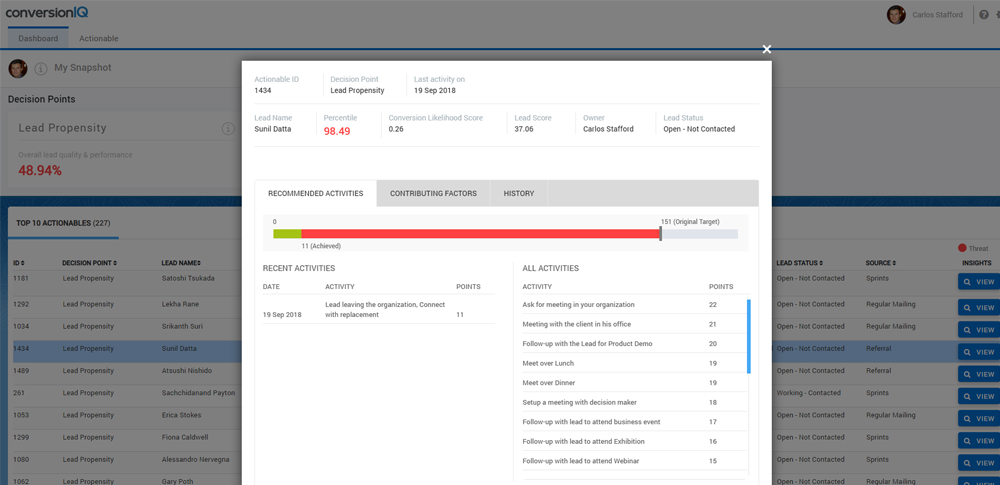
The Recommended Activities tab
The following details are displayed:
- Original Target: This is a system calculated target score derived from strategic and the conversion score. It is based on the information provided by the sales representative in Salesforce. The Original Target for a lead is defined based on its importance and indicates the efforts required to convert the lead.
- Achieved: This score is based on the activities performed by a sales representative. Every activity has predefined points. When a sales representative performs an activity and logs it in Salesforce, the points get added to the achieved score.
Note: The Score bar displays the Achieved score in Green and the score to be achieved in Red. The score beyond the Original Target is also displayed in Red.
- RECENT ACTIVITIES: A list of the latest five activities performed by a sales representative.
- All Activities: A list of all recommended activities that can be performed by a sales representative to convert a lead.
- In the INSIGHTS column of the actionable, click
- 2.2 View the factors that contribute to lead prioritization
-
The probable factors indicate the propensity of a lead for conversion.
In the INSIGHTS column of the ACTIONABLE page, click
 , and then click the FACTORS CONTRIBUTING tab.
, and then click the FACTORS CONTRIBUTING tab.
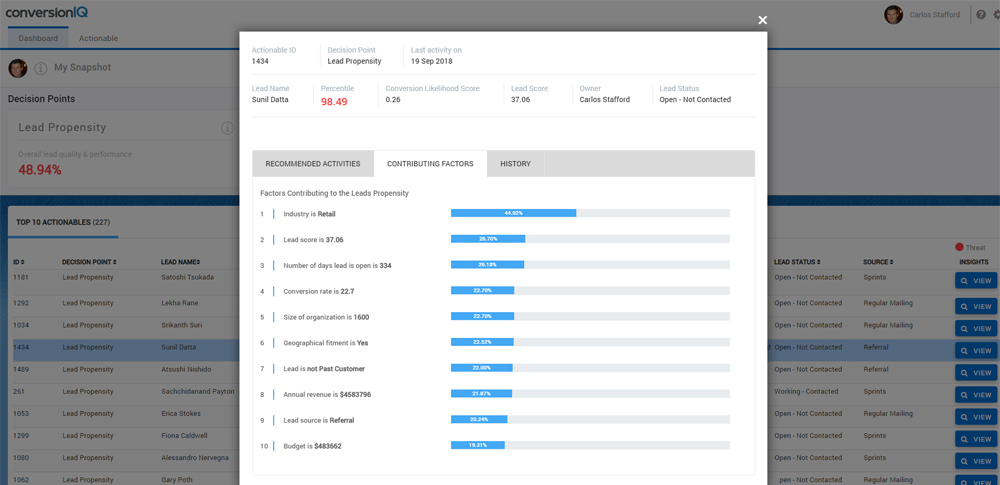
The Contributing Factors tab
The blue bar against each of the factors indicates the contribution of a possible lead conversion. The longest bar implies that the attribute’s impact on the score is more. The percentile of a contributing factor indicates the extent to which it contributes for lead prioritization.
- 2.3 View the history of activities performed for a lead
-
All the activities performed by a sales representative and recorded in Salesforce are available on the ACTIONABLE page.
- In the INSIGHTS column of an actionable, click
 .
.
The actionable insights window is displayed. - Click the HISTORY tab.
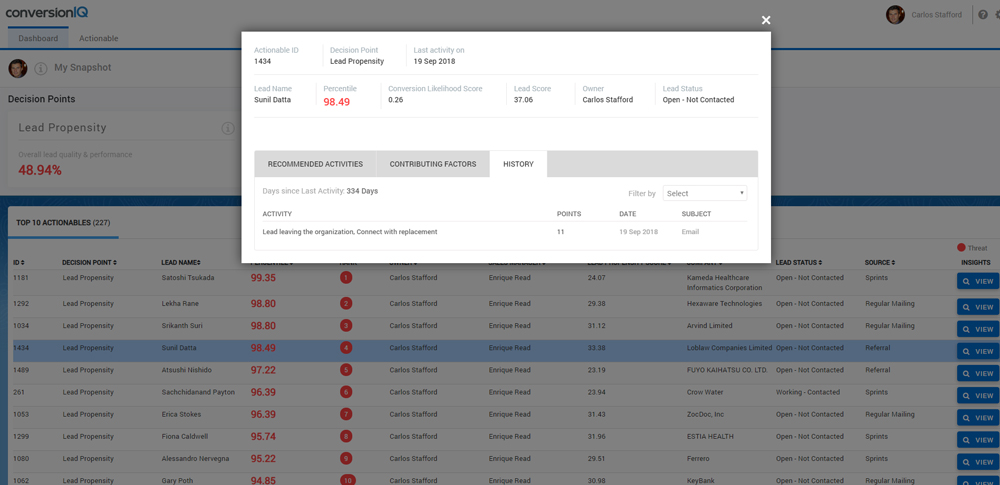
The History tab
The list of activities along with the date when they were performed and the points that are earned after the activities are performed, are displayed.
- In the INSIGHTS column of an actionable, click
- 3. Configure conversionIQ
-
The Configuration pages of ConversionIQ helps configure the Lead Propensity decision point. It includes:
- prioritizing and managing the attributes of a lead
- defining the score and setting the scaling factors
- mapping the roles of influencers
- configuring activities that can be performed to convert a lead.
- 3.1 Prioritize the attributes of a lead
-
The Lead Attributes Prioritization tab displays the attributes of a lead along with their weightage. The weightage assigned to an attribute affects the lead prioritization.
ConversionIQ suggests the weightage for each attribute based on various factors and data patterns. You can choose to define a specific weightage and override the suggestion.
- On the menu bar, click CONFIGURATION.
The Lead Attributes Prioritization tab with the Attribute Name and Recommended Weightage suggested for
each attribute is displayed, by default.
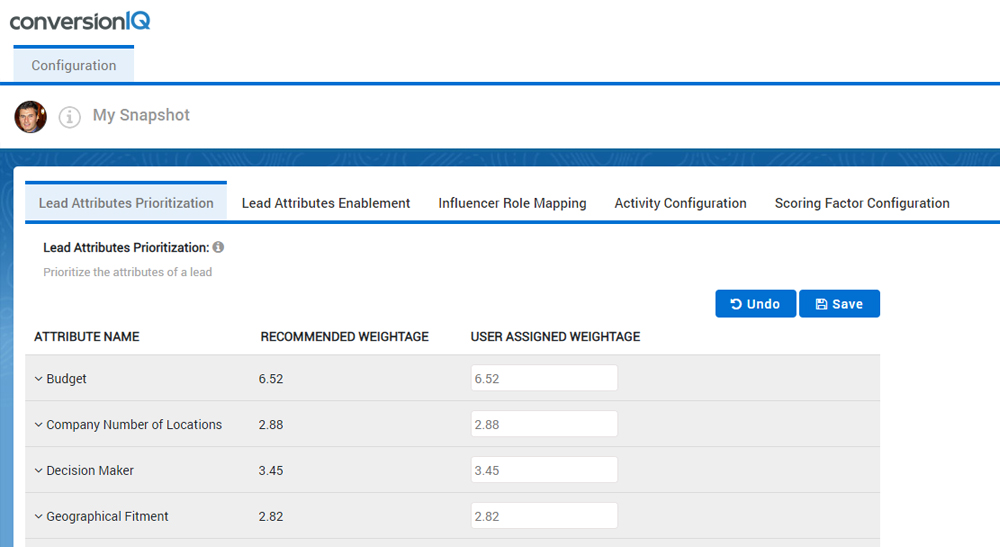 The Lead Attributes Prioritization tab
The Lead Attributes Prioritization tab- In the USER DEFINED WEIGHTAGE box, type the weightage of an attribute, and then click Save.
- 3.2 Manage the attributes of a lead
-
The attributes of a lead can be made available or unavailable according to your organizational strategy, in the Lead Attributes Enablement tab.
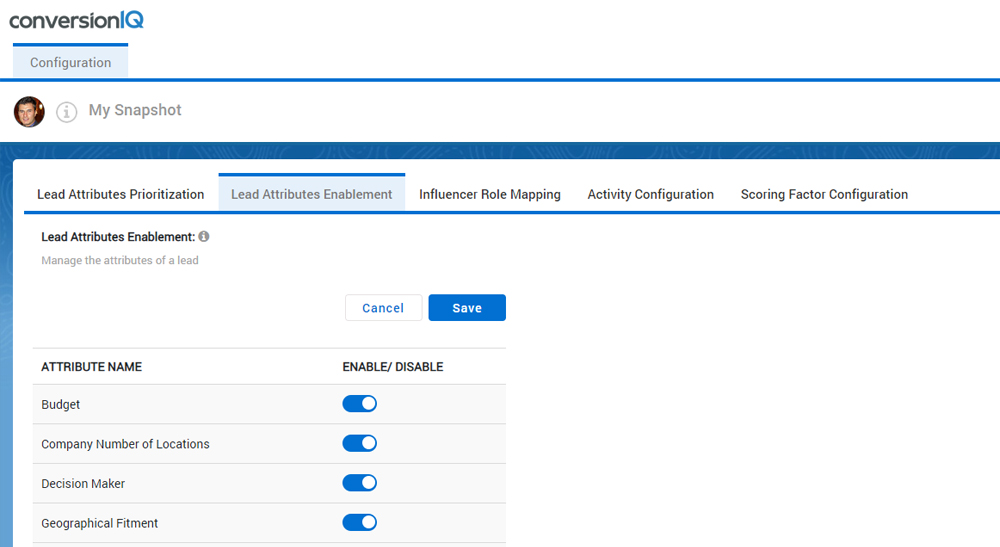 The Lead Attributes Enablement tab
The Lead Attributes Enablement tab
When you disable a lead attribute, that attribute is not considered for score calculation and the lead is prioritized accordingly in the actionables list. - 3.3 Map the influencer roles
-
The Influencer Role Mapping tab helps you to normalize the Salesforce lead titles in the ConversionIQ standard format. As a Power User, you can map Lead titles with the title categories and functions defined in ConversionIQ.
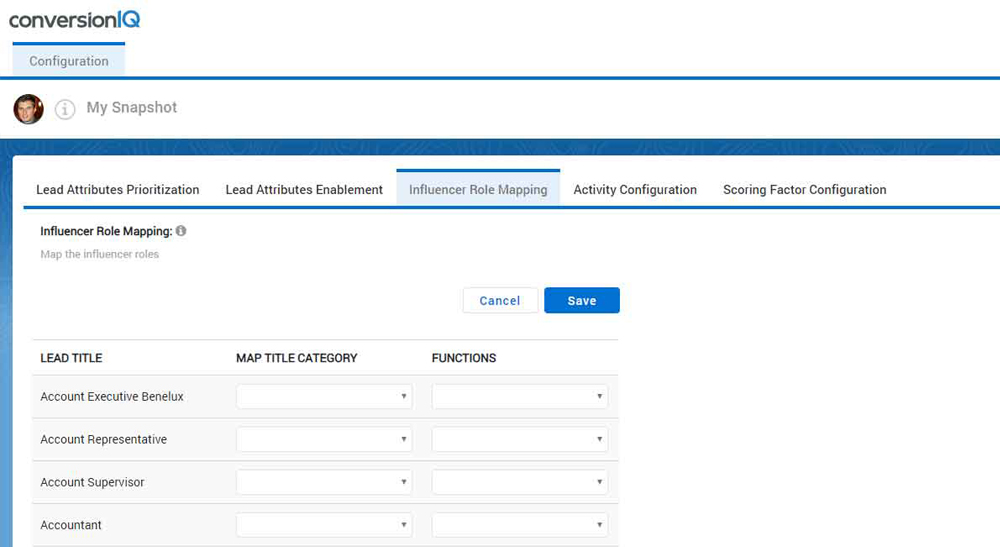 The Influencer Role Mapping tab
The Influencer Role Mapping tab- Click INFLUENCER ROLE MAPPING.
- In the MAP TITLE CATEGORY list, select a category for the lead title.
- In the FUNCTIONS list, select a functional title.
- Click Save.
- 3.4 Configure the activities to be performed
-
The Activity Configuration tab helps set the priority of activities performed for a lead. You can add, modify, and remove the activities based on their importance. This is the master data that you can use to configure the activities.
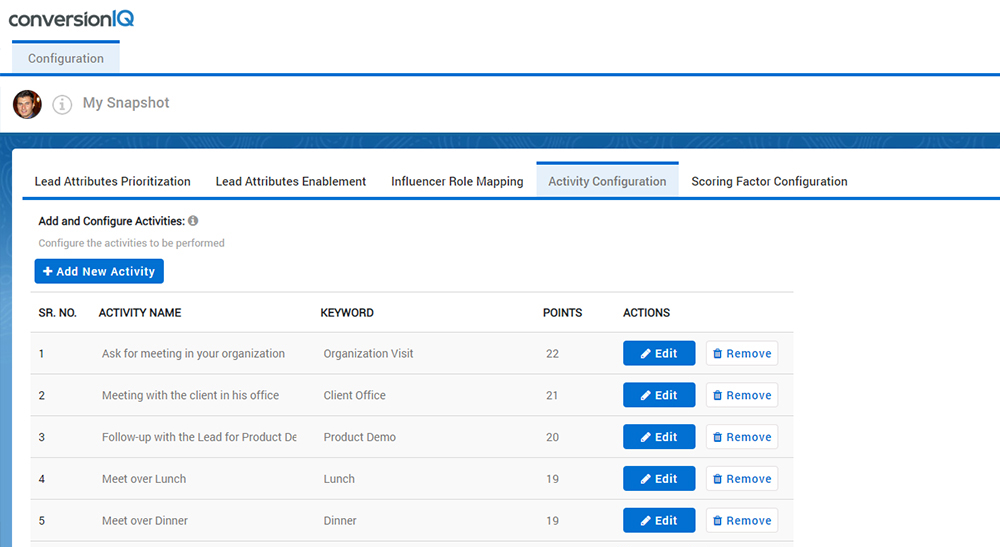
The Activity Configuration tab
Every activity is assigned a keyword. When a sales representative performs an activity and saves the activity keyword in Salesforce, the activity score of the sales representative is affected.